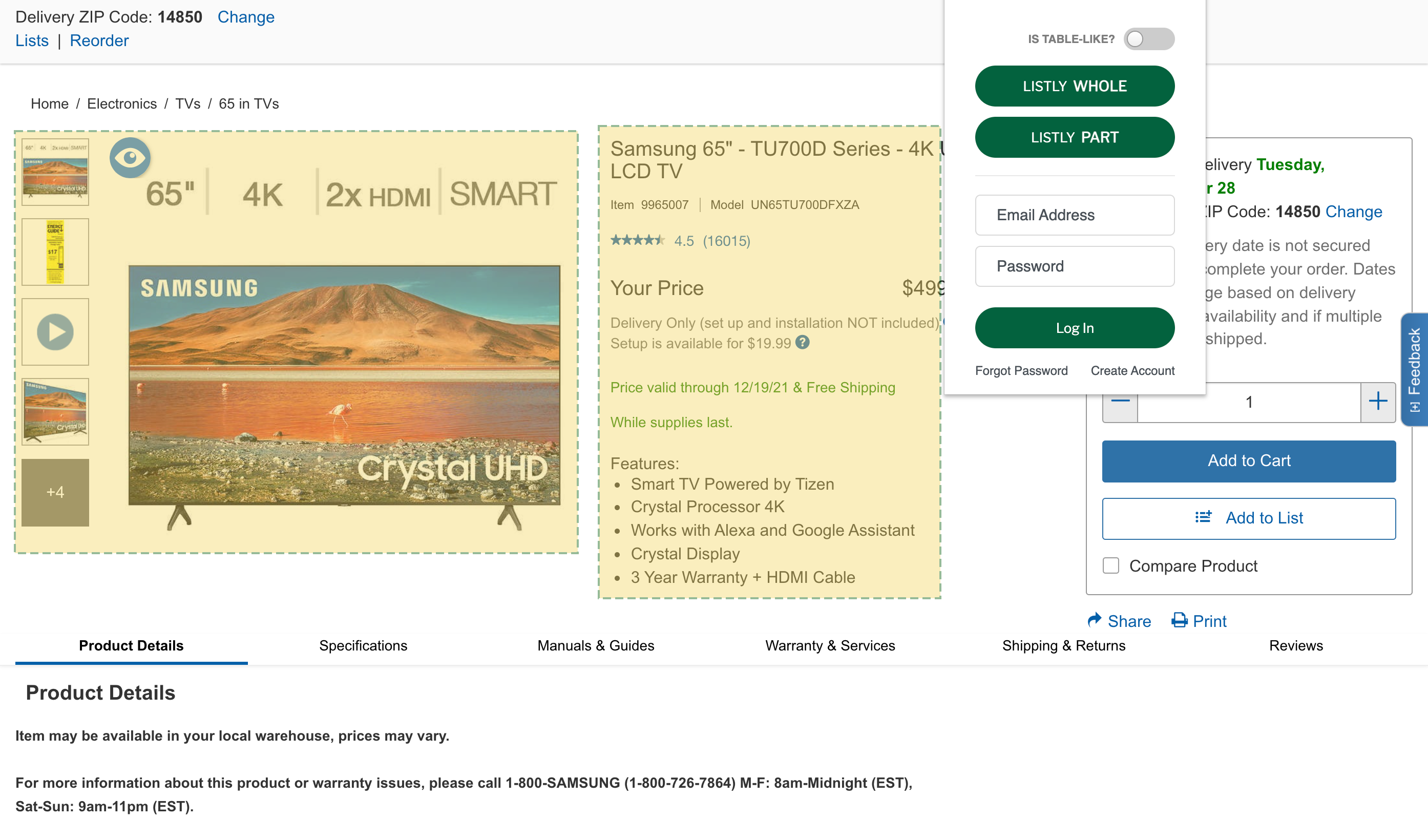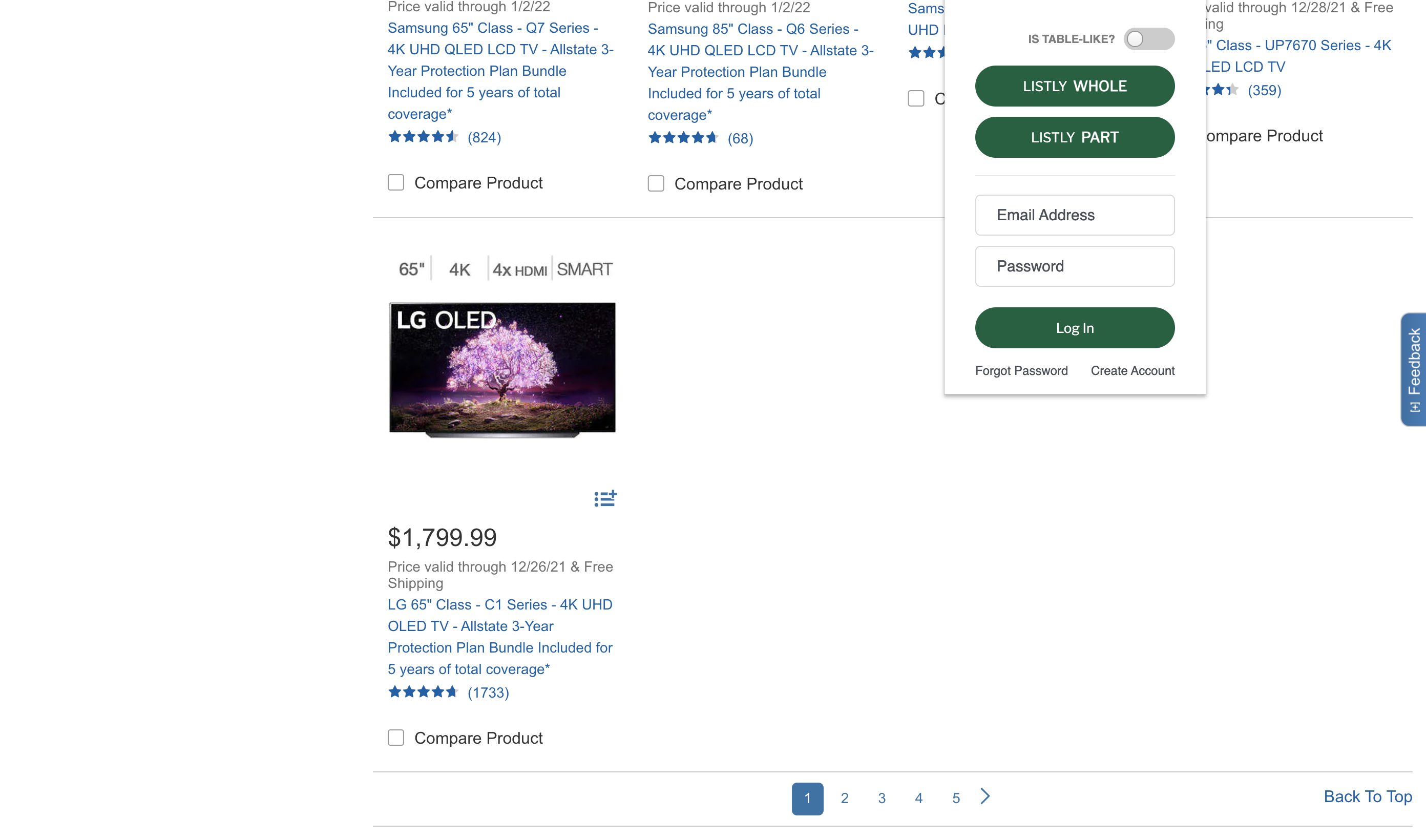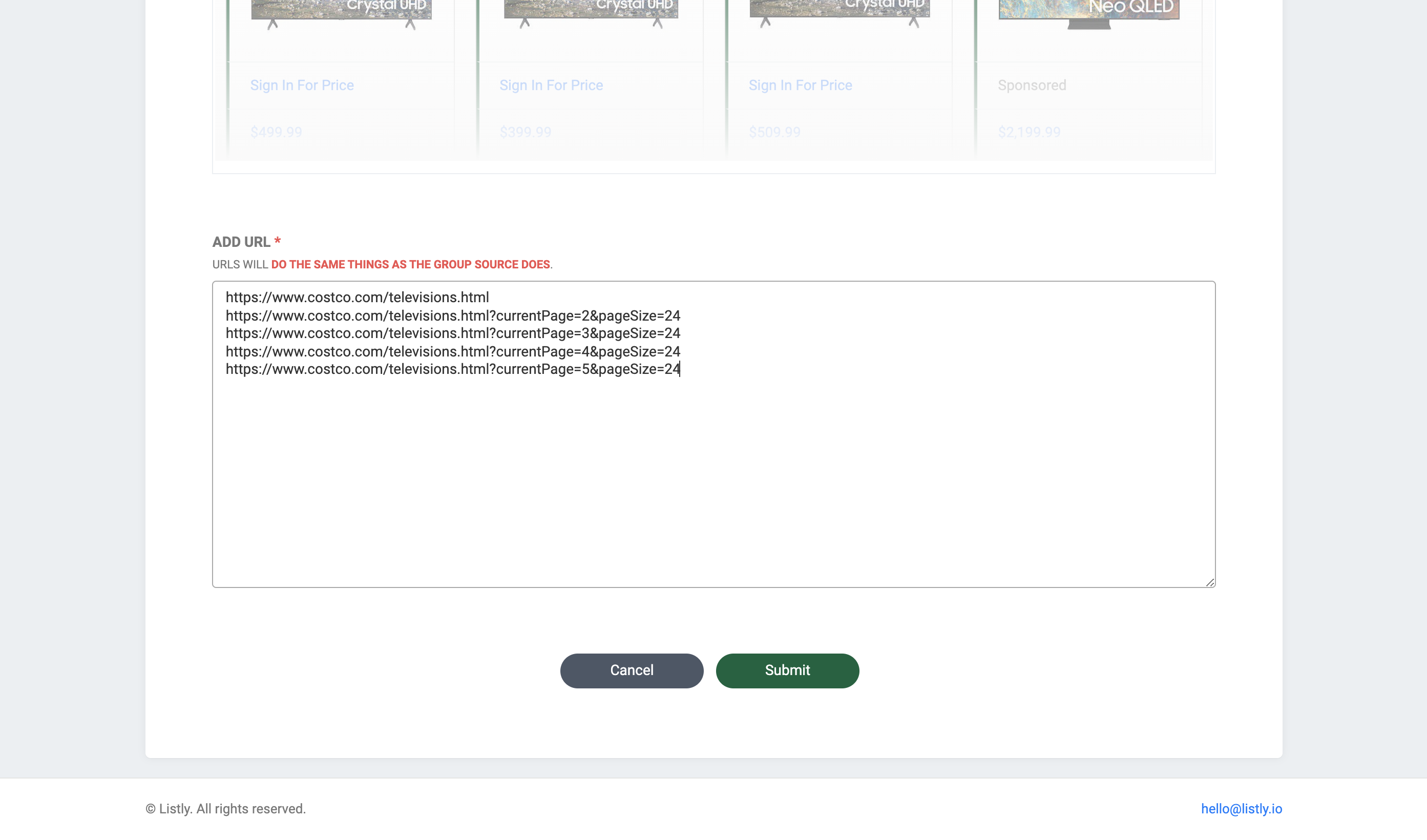Tips for getting the most out of Listly
Subtitle: How to collect product descriptions, shipping information, and you name it
When it comes to e-commerce platforms, product listing and detail pages are essential components. A product listing page simply lists all the products within a specific category:
Product Listing Page Example. Source: Costco
In contrast, a product detail page contains information for a specific, single product.
Product Detail Page Example. Source: Costco
In this post, we’ll look at each product detail page and collect the customer service center’s contact information below.
Before we begin, let’s say you’re searching for smart TVs and typing into the search bar: smart TV. You’ll probably see the product listing page that displays all the smart TVs. In order to collect the contact information on the product detail page, you’ll need to first (i) collect URLs that allow you to access individual product detail pages and then (ii) collect the information using the URL information.
Extracting URLs — product listing page
Here’s how to collect URLs on the product listing page. The listing page contains web addresses used to find each product detail page. Keeping this in mind, click LISTLY PART or LISTLY WHOLE to scrape the listing page.
You’ll be taken to the following page. You may wonder that only 29 products were collected. This is because the website displays product information by splitting web pages into multiple, discrete pages.
If you go back to the website, you can see that only 29 products are displayed on each web page. In order to collect a total of 111 products, you may want to use the Group Extraction feature.
If you click the second page, you’ll be able to see that the currentPage=NUMBER portion has been changed to 2, 3, 4, and 5.
The following URLs are web page addresses, from the first to the fifth. We’ll group them to collect all the 111 product information.
https://www.costco.com/televisions.html
https://www.costco.com/televisions.html?currentPage=2&pageSize=24
https://www.costco.com/televisions.html?currentPage=3&pageSize=24
https://www.costco.com/televisions.html?currentPage=4&pageSize=24
https://www.costco.com/televisions.html?currentPage=5&pageSize=24
It’s time to save all the product information on the listing page to Excel! Go back to the Listly page and click + GROUP.
You’ll be able to find the ADD URL section at the bottom of the page. Paste the URLs you just collected and hit the Submit button.
Once the extraction is done, click the SUCCESS button and check out the extracted listing information.
Select the checkbox SHOW HYPERLINK and hit GROUP EXCEL to download the data.
You may want to sort the data as follows: 1-Card to 1-Row.
If you open the file, the product information will be shown below. The URLs saved in column D are the detail page addresses. Again, we’ll use them to access each product detail page and collect the contact information.
Collecting product details — product detail page
Go back to the website and move to the product detail page of the first product. Click LISTLY part and select the information you would like to collect.
As you can see, the contact information in the product details section will be collected as follows. Again, hit the + GROUP button.
Likewise, you’ll see the ADD URL section. Copy the URLs (Column D) in the Excel spreadsheet and paste them here. This feature allows you to automatically collect all the contact information on each product detail page.
Hit the Submit button, and the data extraction will be automatically enabled.
Okay, click the SUCCESS tab and check out the extraction results. If you want to save them to an Excel spreadsheet, click GROUP EXCEL and sort the data in a 1-Tab to 1-Row way.
If you followed all the instructions so far, you’d be able to put together all the customer services’ contact information as below. Not to mention product details, you can also collect customer reviews or images on any product detail page!