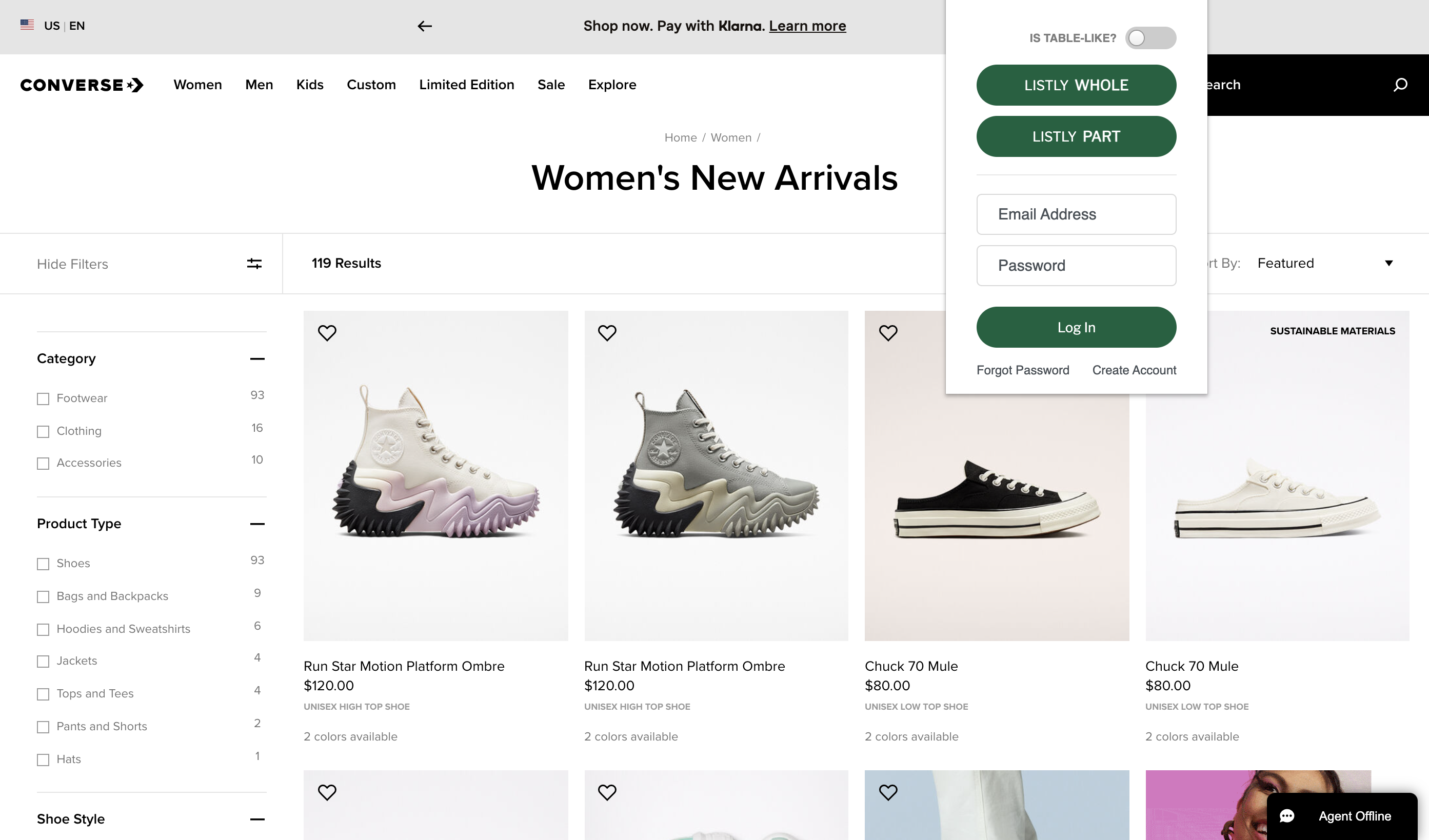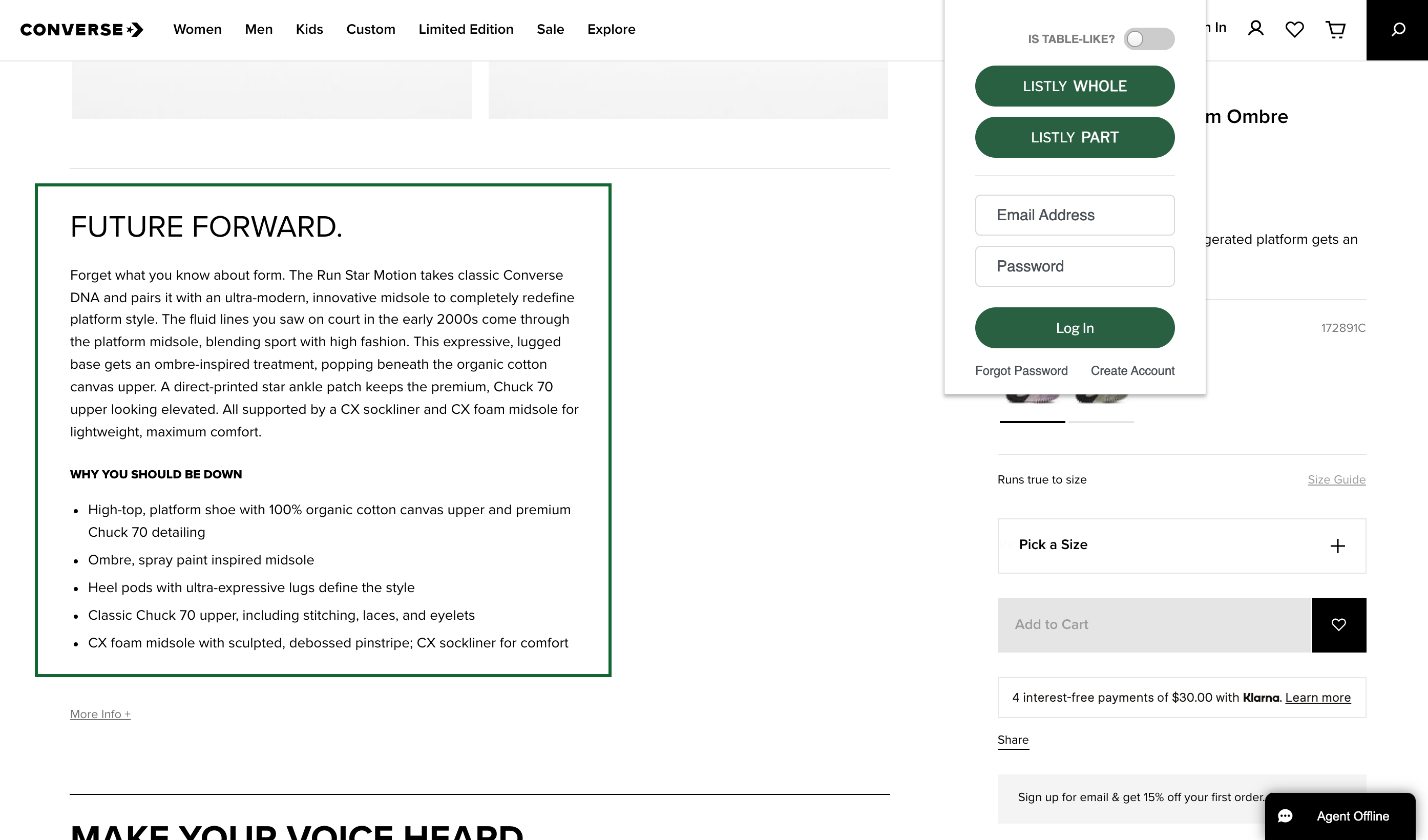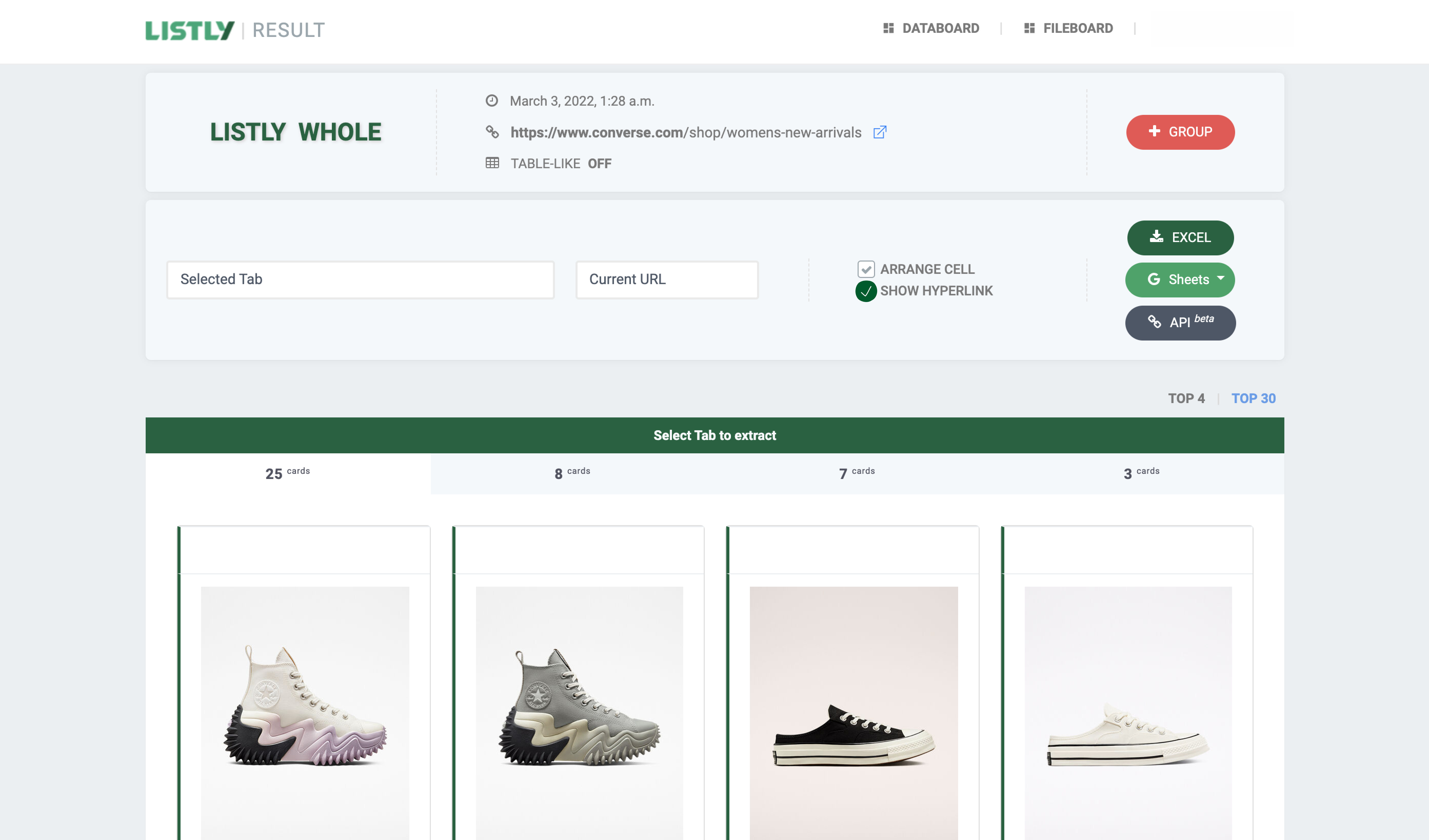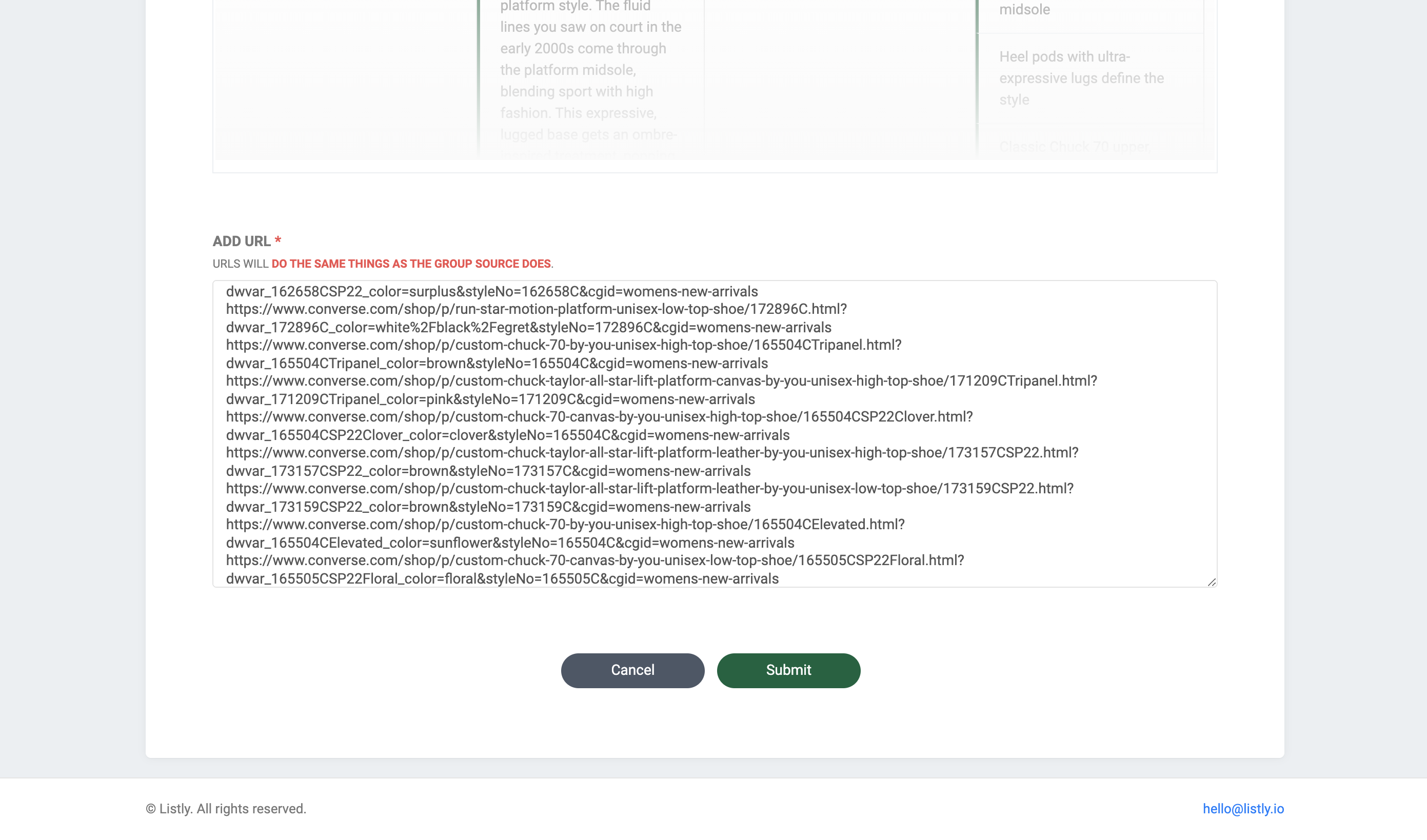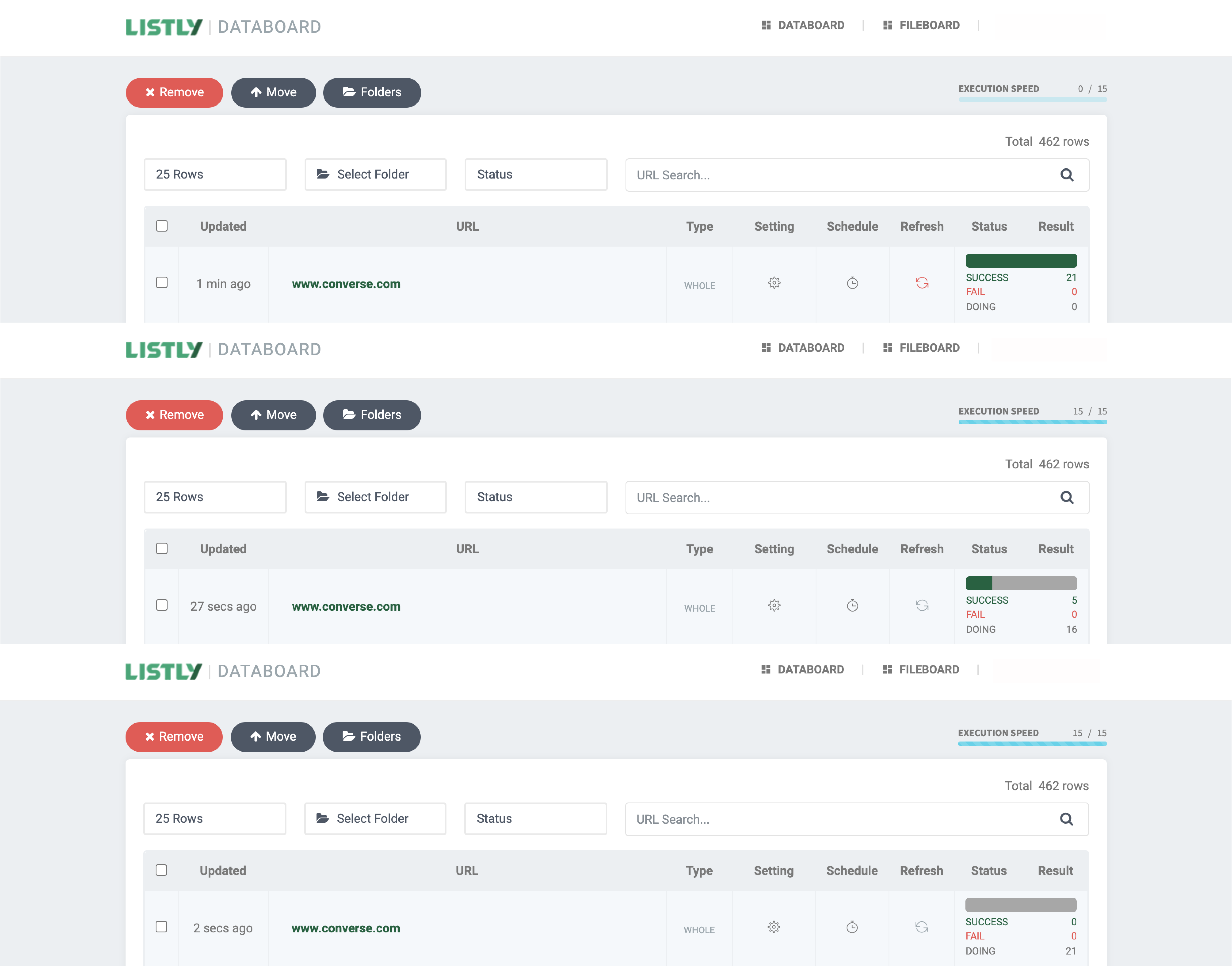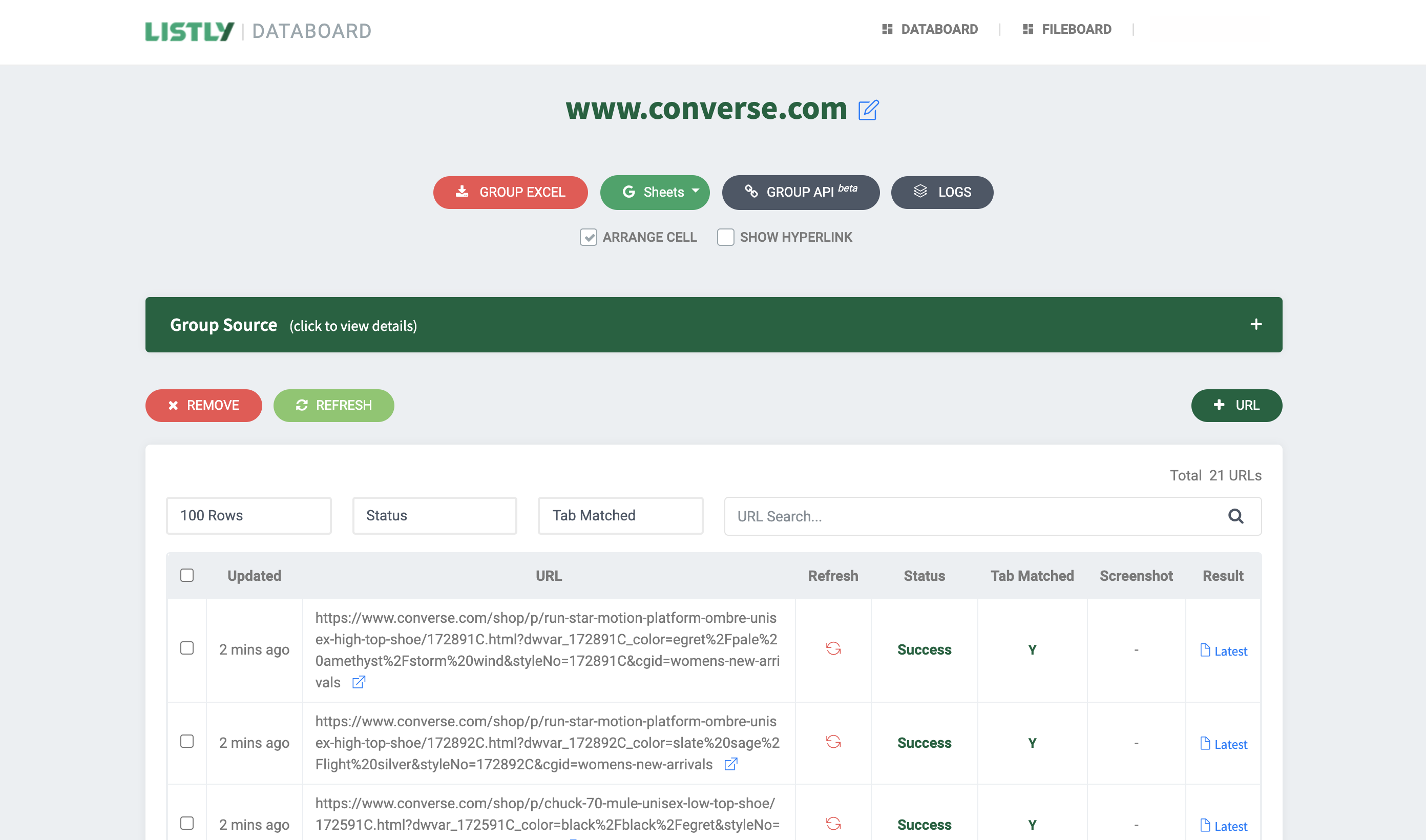Why web scraping can be of big help at work
Data collection is essential regardless of the type of industry. From analyzing important information about your potential customers to visualizing business data to glean better insights, it all starts with data collection.
If you’re looking for an easy way to collect data and increase efficiency at the same time, you’re in the right place! Read on to find out how to collect product descriptions from Converse.com.
Just so you know, a product detail page contains more detailed information about a product, such as product manufacturers, shipping information, etc. With Listly, all you need would be a few simple clicks to gather a piece of information as below!
STEP 1: Click LISTLY WHOLE
Go to Converse.com, which has information about a list of products you want to scrape, and click LISTLY WHOLE.
Once you click the button, you’ll find that all the products you’ve seen on the website were collected. Next, select the SHOW HYPERLINKS checkbox and hit the EXCEL button.
STEP 2: Copy product detail pages’ addresses
Open the Excel spreadsheet and copy the second Column (HREF-1), which contains the URL addresses to access each product detail page.
Step 3: Select the product description and click LISTLY PART to scrape the page
Go back to Converse and click on the first product. Click LISTLY PART to select the product description below and click on the RUN LISTLY button.
STEP 4: Click + GROUP to automate scraping product detail pages
Hit the + GROUP button on the result page to automate scraping product detail pages.
Scroll down the page, and then you’ll see the ADD URL section. Paste the URLs you copied earlier here.
Once you click SUBMIT, Listly will automatically redo the data extraction. Refresh your web browser if you want to check out your scraping status. Then, click SUCCESS once the scraping is done.
Now, you’re good to go! If the scraping fails, you may see the FAIL mark in the status section. If this is the case, click SCREENSHOT for more details about the error message.
STEP 5: Click GROUP EXCEL to download data
Okay, it’s time to download your data in Excel! Click GROUP EXCEL and sort out the data.
There you go, waste no more time collecting web data! Try Listly for free now and boost your data collection workflows at work!